How to Create a Smartlist in GoHighLevel
Smart List in GoHighLevel is a dynamic contact list that updates automatically based on the criteria you set. Unlike static lists, Smart Lists ensure you always work with the most relevant contacts without manual updates. This makes it ideal for automating your outreach and improving the efficiency of your campaigns.
It is designed to make your contact management more efficient and effective. It dynamically updates itself based on the criteria you set, saving you time and ensuring your lists are always relevant.
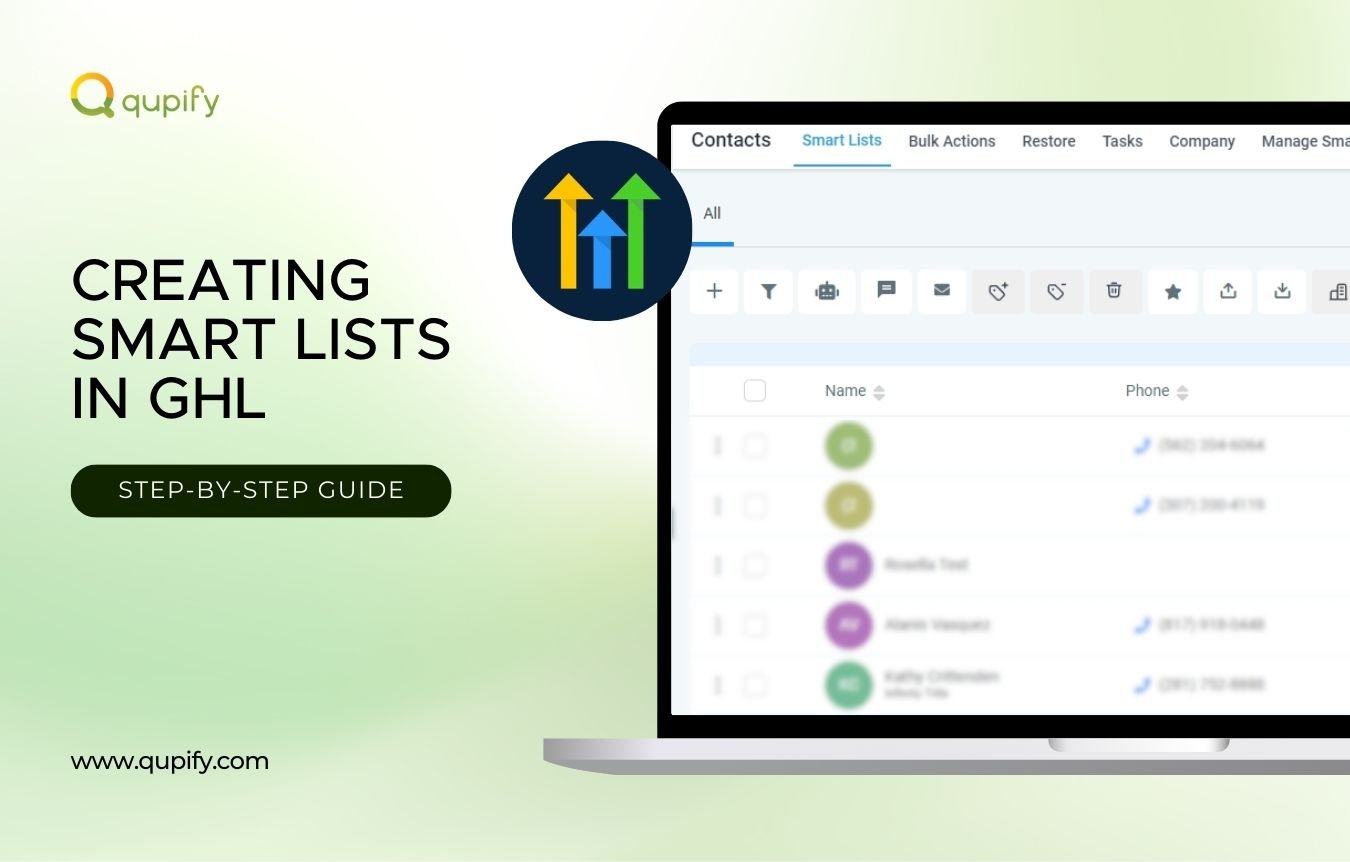
Benefits of Creating a Smart List
1. Dynamic Filtering
Smart Lists automatically filter your contacts based on the rules you create, such as tags, activity history, or custom fields. This means your list stays updated without any manual intervention, allowing you to focus on engagement rather than data management.
2. Segmentation for Targeted Marketing
With Smart Lists, you can create highly specific segments that align with your marketing goals, such as filtering by engagement level or purchase history. This ensures that every campaign is tailored to the right audience, boosting your chances of success and improving customer satisfaction.
3. Smooth Workflows
By keeping your contact lists up-to-date in real-time, Smart Lists make automation workflows more effective. For instance, you can trigger follow-up emails or SMS campaigns based on a contact being added to a specific Smart List, reducing repetitive tasks and enhancing your team’s productivity.
5 Steps in Creating a Smart List in GoHighLevel
Creating a Smart List in GoHighLevel is a simple process that can improve your contact management and marketing efforts.
Below is a detailed step-by-step guide to help you set up your Smart List effectively.
Step 1: Access the Smart List Feature
- Log in to your GoHighLevel account and navigate to the Contacts section in the main menu.
- This is where all your contacts are stored and managed. The Smart List feature is embedded here, allowing you to dynamically filter and group your contacts.
Step 2: Set Up Filters
Choose Your Criteria
Use the filtering options to define the specific criteria for your Smart List. For example, you can filter by:
- Tags: Select contacts with labels like “VIP,” “Leads,” or “Prospects.”
- Activity History: Segment based on actions like “Last Email Opened within 7 Days” or “Clicked a Link.”
- Custom Fields: Filter by specific data points you’ve collected, such as location, interests, or account type.
Combine Filters
Use multiple filters to create a highly refined list. For instance, you might filter for “VIP clients” who also “Clicked a Link in the Last 30 Days.”
Review Filter Logic
Make sure to use “AND” or “OR” logic correctly to include or exclude contacts based on your goals. For example, “AND” means a contact must meet all criteria, while “OR” includes contacts that meet at least one condition.
Step 3: Save the Smart List
Name Your Smart List
Give your list a descriptive name that identifies its purpose, such as “Engaged Leads – Last 7 Days” or “VIP Clients by Region.”
Confirm Dynamic Updates
Ensure the option for dynamic updates is selected. This setting keeps your list current by automatically adding or removing contacts based on your filters.
Save the List
Click the “Save Smart List” button to finalize the creation process.
Step 4: Verify Results
Review the Contacts
Open your newly created Smart List to confirm that the filtered contacts meet your expectations. Check a sample of the contacts to ensure they match the criteria you set.
Refine if Necessary
If the list doesn’t look right, go back and adjust your filters. For example, you might realize you need to narrow down a timeframe or add another filter for better segmentation.
Step 5: Test the Smart List in Action
Use the List in a Campaign
Link your Smart List to an email or SMS campaign to ensure it functions as intended. For example, send a test email to the contacts in the list.
Monitor Dynamic Updates
As new contacts meet the criteria or existing ones no longer qualify, watch how the list updates itself in real-time. This ensures the list remains accurate and relevant.
Troubleshooting Smart Lists
Even with a well-set-up Smart List, occasional issues or areas for improvement might arise. Troubleshooting and optimizing your Smart List ensures it performs as intended and remains relevant to your evolving needs.
Here’s how to address common challenges and enhance your list over time:
1. Review Your Criteria
Go through each filter you’ve set and confirm that the data fields match your intended logic. For instance, if you’re filtering for contacts with a specific tag but it’s missing in your database, those contacts won’t appear.
2. Understand "AND/OR" Logic
Use “AND” logic for stricter filtering, where all conditions must be met. For example, contacts must be tagged as “Leads” and have opened an email in the last 30 days.
Use “OR” logic for broader filtering, where meeting any of the conditions qualifies a contact. For example, contacts must be tagged as “Leads” or have clicked a link. Misusing these can lead to overly broad or excessively narrow lists.
3. Check for Missing Data
If critical data fields like tags or custom attributes are missing from your contact database, your filters won’t work correctly. Ensure your contact records are up-to-date and complete.
4. Test Adjustments
After modifying filters, preview the updated list to see if it now includes the correct contacts. This helps ensure the adjustments were successful.
Optimizing Your Smart List in Go High Level
Smart Lists aren’t static; they should evolve with your business needs and marketing strategies. By refining filters, updating criteria, and leveraging new data, you can ensure that your Smart Lists stay relevant, accurate, and effective in driving your marketing goals.
Below are strategies to optimize your Smart Lists for maximum impact:
1. Regularly Review Filters
As your goals change, revisit your Smart List settings to ensure the filters are still relevant. For example, if you launch a new product, you might need to create a list of contacts based on their interest in similar products.
2. Monitor Performance
Track how your campaigns perform with specific Smart Lists. If certain lists consistently yield low engagement, consider adjusting the criteria to target a more relevant audience.
3. Incorporate New Data Points
As you gather more data about your contacts, update your filters to leverage this information. For example, add criteria based on recent purchases, webinar attendance, or feedback forms.
4. Keep Your Data Clean and Updated
Over time, you might find that some Smart Lists overlap or serve no clear purpose. Delete redundant lists to maintain an efficient contact management system.
5. Experiment with Refinements
Test different combinations of filters to see which produces the most effective lists for your campaigns. For instance, try narrowing timeframes or adding behavioral triggers to create more focused lists.
How do I delete a smart list in GoHighLevel?
To delete a Smart List in GoHighLevel, navigate to the “Contacts” section and select the Smart List you wish to remove. Click on the “Manage Smart Lists” option, locate the specific list, and use the delete icon to remove it from your account.
Conclusion
Optimizing your Smart List in GoHighLevel is an ongoing process that requires attention to detail and a willingness to adapt. By maintaining clean data, refining filters, and integrating your lists into automation workflows, you can maximize their effectiveness.
Regular reviews and adjustments ensure that your Smart Lists continue to align with your marketing goals, helping you stay organized and deliver highly targeted campaigns. With these strategies, your Smart Lists will become a cornerstone of your contact management and marketing success.



