How To Customize Your GoHighLevel Login Page
Your GoHighLevel (GHL) login page is the first thing your clients see when they access your platform. While the default page works fine, it doesn’t reflect your brand or make your business stand out.
Customizing the login page is a simple way to make it look more professional and unique. Adding your logo, colors, and design creates a page that feels like part of your brand.
A custom login page also helps clients trust your business and feel safe logging in. Plus, it can make things easier and give a better experience overall.
In this guide, we’ll explain how to create a custom login page for GHL so you can make your brand look great with little effort.

Why Customize Your GoHighLevel Login Page?
Customizing your GoHighLevel login page isn’t just about making it look nice—it’s about creating a better experience for your clients and standing out as a professional.
Here are the top three reasons to personalize your login page:
Brand Recognition
A customized login page makes your business more memorable by matching your logo, colors, and style. Every time clients log in, they’re reminded of your brand, helping you build stronger recognition.
This consistency across all touchpoints shows that you take your business seriously and care about creating a cohesive experience for your clients.
Build Trust
A personalized login page gives clients confidence that they’re logging into a secure and well-managed platform. A professional design, free of generic or default elements, makes your business look more polished and credible.
This small change can help clients feel comfortable and reassured that their data is in good hands.
Create a Better User Experience
A custom login page makes your platform feel easier and more welcoming. Clean designs with your unique branding help users feel at home while navigating.
Plus, it sets you apart from competitors who may still be using the standard login page, showing that you go the extra mile for your client’s convenience.
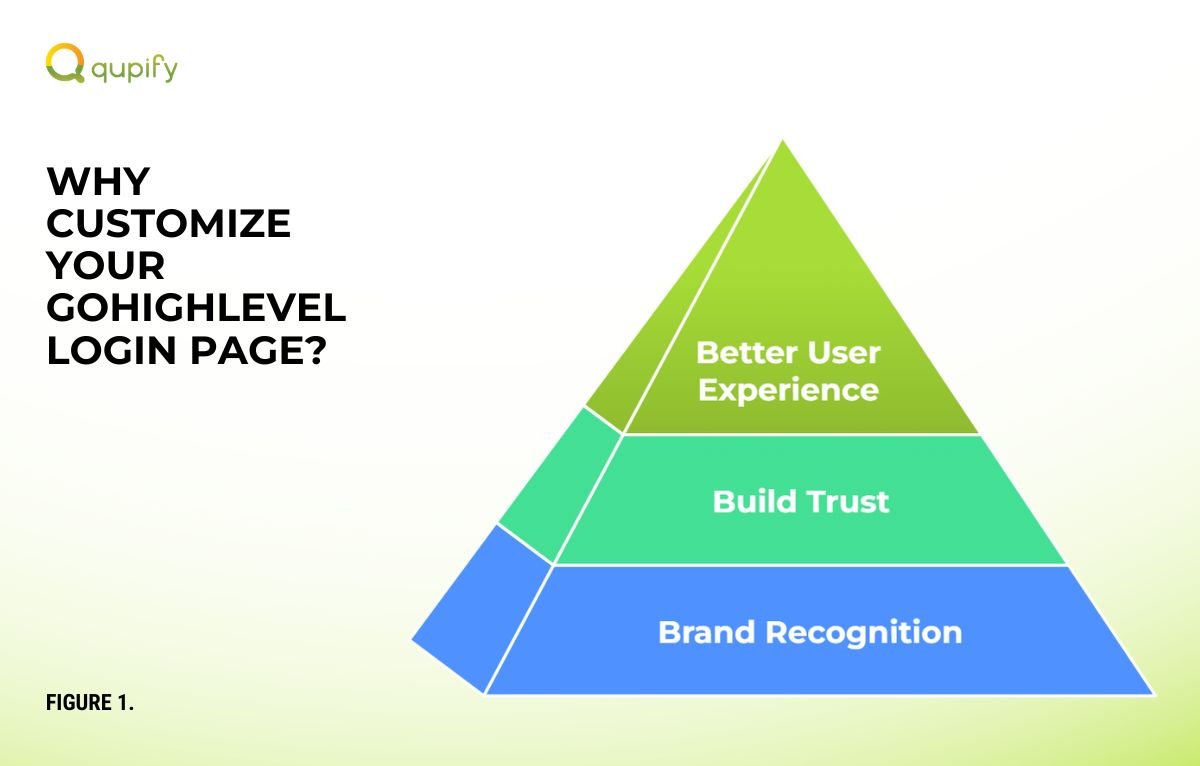
How to Create a Custom Login Page for GHL
It’s simple to create a custom login page for your GoHighLevel account. Follow these steps to ensure your page reflects your brand and offers a professional experience for your clients.
Step 1: Log In to Your GHL Account
Log in to your GoHighLevel account and switch to Agency View from the profile menu. This view gives you access to the tools and settings needed to customize your login page. Ensure you have admin-level access to proceed with the customization.
Step 2: Access the Customization Settings
In the Agency View, go to Agency Settings from the left-hand menu and find the Custom Login Page option. This section allows you to modify your page’s logo, background, and color scheme. It’s the central area for making your login page unique and branded.
Step 3: Add Your Branding Elements
Upload your logo, select a suitable background image, and set your color scheme to match your brand. Keep the design clean and professional to make the page visually appealing. These elements ensure your login page reflects your business identity and builds trust.
Step 4: Configure a Custom Domain
Set up a custom subdomain like login.yourbusiness.com through the Domains section. Update your DNS settings with your domain registrar to point to GHL’s servers. A custom domain enhances professionalism and strengthens your brand.
Step 5: Preview Your Custom Login Page
Preview your login page using the Preview button to ensure everything looks and works as expected. Test it on different devices to check responsiveness and alignment with your branding. Fix any issues before publishing to avoid surprises.
Step 6: Publish and Go Live
Once satisfied, click Save Changes to make your custom login page live. Share the new URL with your clients and team to start using the updated page. Double-check functionality to ensure a smooth and professional user experience.
For detailed guidance on setting up your custom domain, check out GoHighLevel’s official documentation.
Best Practices for Customizing Your GHL Login Page
1. Keep It Simple and Professional
A clean, straightforward design ensures your login page looks polished and easy to use. Avoid adding too many elements that may clutter the page or confuse users. Focus on your logo, a subtle background, and consistent colors to create a professional and welcoming look.
2. Use Mobile-Responsive Designs
Test your login page on desktops, tablets, and smartphones to ensure it looks great on all screen sizes. Make sure images and text adjust smoothly without cutting off or misaligning. A mobile-responsive page ensures all users have a seamless experience, no matter how they access it.
3. Optimize for Fast Loading
Slow-loading pages can frustrate users and leave a bad impression. Use lightweight, compressed images and avoid overloading the page with unnecessary elements. A fast-loading login page keeps your clients happy and reduces the risk of drop-offs.
For tips on optimizing your page’s loading speed, visit Google’s PageSpeed Insights.
4. Align Your Page with Your Brand
Ensure your logo, colors, and typography match your brand’s identity for a cohesive look. Consistent branding helps clients instantly recognize your business and builds trust. Even small details like button colors and fonts should align with your overall design guidelines.
5. Test for Functionality
Always check your login page for broken links, missing images, or formatting errors before launching. Verify that your custom domain works correctly and that the page is secure with SSL certificates. Regular testing keeps the user experience smooth and error-free.
6. Update and Refresh Your Design Over Time
Periodically review your login page to ensure it stays aligned with your brand and current trends. Update logos, images, or designs to reflect seasonal themes or new branding. Refreshing your page shows clients that you care about keeping things updated and professional.
Conclusion
Creating a custom GoHighLevel login page is easier than you think and offers significant benefits for your brand. By following these steps and best practices, you can make a memorable first impression and enhance the user experience. Ready to customize your login page? Start today and give your brand the attention it deserves!



