How to Call Through GoHighLevel
Call monitoring and personalization play a vital role in building strong client relationships and improving overall business performance.
Monitoring calls allows businesses to assess the quality of customer interactions, identify training opportunities, and ensure consistent messaging.
It also provides insights into client needs, preferences, and pain points, which can inform strategies for better service delivery.
Personalization takes this a step further by tailoring communication to the specific needs and interests of each client. When customers feel valued and understood, it enhances their experience, builds trust, and increases loyalty.
Combining call monitoring with personalization helps businesses deliver more meaningful and impactful interactions, driving higher satisfaction rates and long-term growth.
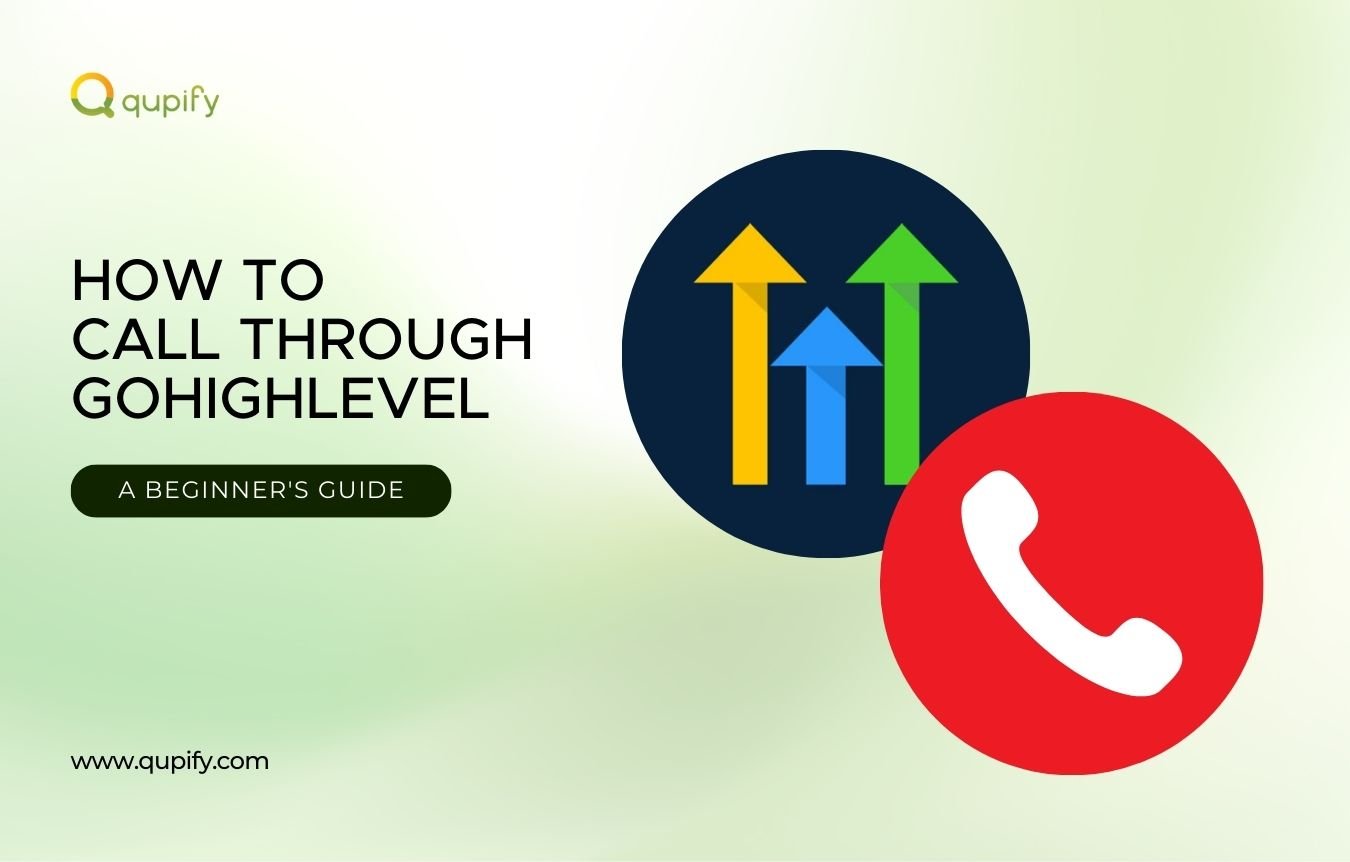
What is GoHighLevel?
GoHighLevel is an all-in-one marketing and sales platform designed to help businesses manage their marketing and sales.
It combines features like contact management, website building, email and text marketing, and appointment scheduling to make running a business easier.
You can store all your customer information in one spot and communicate with them through various channels.
Why Use GoHighLevel's Phone System?
GoHighLevel’s phone system is a great way to simplify how you communicate with clients. It lets you handle calls, texts, and emails all in one place, so you don’t need to switch between different tools.
You can track and record calls, which helps you stay organized and review important conversations later.
The platform works well for businesses that want to grow and manage a lot of clients. It also has an app, so you can stay connected even when you’re not at your desk. Agencies can customize the platform to match their brand, which helps keep a consistent look. By combining many tools into one system, it helps businesses save money and work more efficiently.
Setting Up GoHighLevel Phone System
Setting up your GoHighLevel phone system is quick and easy, giving your business a seamless way to manage client calls. Follow these simple steps to get your system running smoothly.
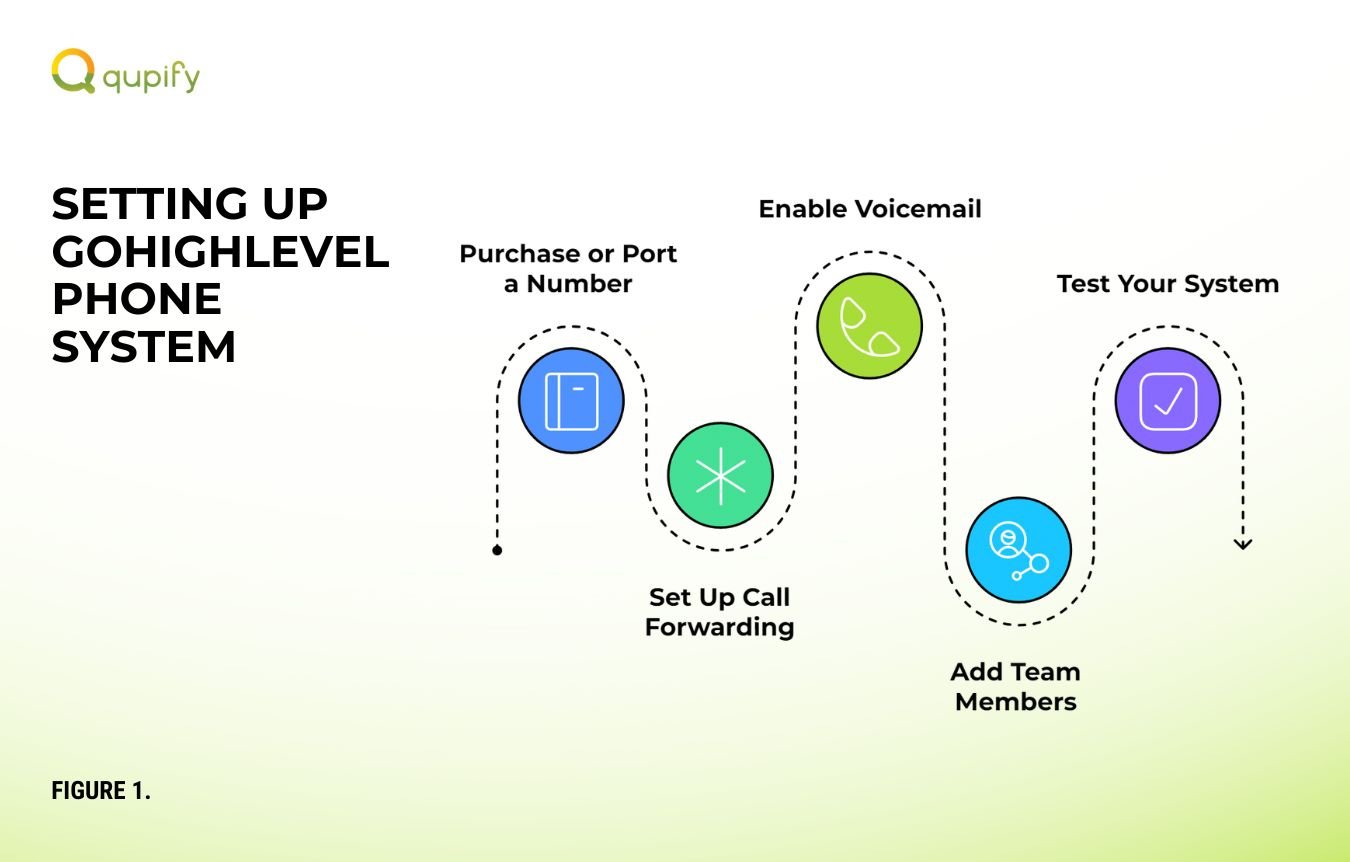
- Purchase or Port a Number: Log in to your GoHighLevel account, go to “Phone Numbers,” and either purchase a new number or port an existing one.
- Set Up Call Forwarding: Configure where calls should be routed, such as to team members or departments, and set call timeout preferences.
- Enable Voicemail: Customize voicemail settings to capture messages when you’re unavailable.
- Add Team Members: Invite users, assign roles, and set permissions for phone system access.
- Test Your System: Make a few test calls to ensure everything is working properly. If you encounter issues, visit this troubleshooting guide.
- Optimize Settings: Adjust advanced features like call tracking or tagging as needed for your business.
Outbound Calls: How to Call Through GoHighLevel
Using GoHighLevel is a straightforward way to enhance your communication with clients and leads. Its built-in phone system allows you to easily initiate calls, manage conversations, and track important details in one platform.
To make outbound calls, follow these steps:
1. Access the Contacts Section
- Log in to your GoHighLevel account.
- Navigate to the ‘Contacts’ tab to view your list of contacts.
2. Initiate a Call
- Locate the contact you wish to call.
- Click on the contact’s name to open their profile.
- In the contact’s profile, click the green call button above the conversation section to start the call.
3. Use the Dialer for One-Time Calls
If you need to call a number not saved in your contacts:
- Click the green call button in the top right corner of the ‘Contacts’ page.
- Choose the phone number you want to call from (limited to the numbers you have set up in settings).
- Enter the phone number you wish to call.
- Click ‘Call’ to initiate the call.
4. Manage In-Call Features
During the call, you can:
- Mute: Silence your microphone while still hearing the other party.
- Dial Pad: Access the dial pad for menu selections during the call.
- Hold: Place the call on hold if needed.
- Transfer: Perform warm or blind transfers to other team members.
5. Review Call Logs
- After the call, navigate to the ‘Conversations’ section.
- Here, you can review call details, listen to recordings, and add notes or tags for future reference.
Inbound Calls: Managing Incoming Calls
Managing inbound calls in GoHighLevel effectively involves setting up call routing, configuring user settings, and utilizing the platform’s features to ensure seamless communication.
Here’s a step-by-step guide:
1. Set Up Inbound Call Routing
- Assign Phone Numbers to Users: Navigate to Settings > My Staff, select a team member, and assign a specific phone number to them under the “Call & Voicemail Settings” section.
- Configure Call Forwarding: In Settings > Phone Numbers, edit the desired number and set up call forwarding to direct calls to a specific user, team, or external number.
2. Enable Inbound Calling on the Mobile App
- Activate Mobile App Calling: Within the user’s profile under “Call & Voicemail Settings,” enable the option to forward calls to the mobile app. This allows users to receive calls directly on their mobile devices.
3. Utilize the 'Ring All' Feature
- Simultaneous Ringing: To ensure calls are answered promptly, use the ‘Ring All’ function to notify multiple agents of incoming calls. Configure this in Settings > My Staff > [Select Team Member] > Call & Voicemail Settings > Default Channel for Ring All.
4. Implement Voice AI for Inbound Calls
- Set Up Voice AI Agents: Leverage GoHighLevel’s AI Voice Agents to handle inbound calls, interact with customers, and perform actions based on predefined goals. This is particularly useful when human agents are unavailable.
5. Monitor and Manage Calls
- Review Call Logs: Access the ‘Conversations’ section to view call histories, listen to recordings, and add notes or tags for future reference.
- Adjust Settings as Needed: Regularly review and update call routing, forwarding numbers, and user assignments to adapt to changing business needs.
Call Features and Optimization
GoHighLevel offers a comprehensive suite of call features designed to enhance business communication and streamline client interactions. Key functionalities include:
- Call Tracking: Monitor and analyze incoming and outgoing calls to assess marketing campaign effectiveness and optimize strategies.
- Call Recording: Automatically record calls for quality assurance, training, and compliance purposes, ensuring transparency and consistency in client communications.
- Advanced Call Routing: Direct calls to the appropriate team members or departments based on predefined criteria, improving response times and customer satisfaction.
- Missed Call Text-Back: Automatically send a text message to clients who call outside of business hours or when lines are busy, maintaining engagement and reducing missed opportunities.
To optimize these features, businesses should regularly review call reports to identify trends and areas for improvement. Implementing automated workflows can further enhance efficiency by managing follow-ups and client interactions seamlessly.
Read more tips on setting up and maximizing GoHighLevel’s phone system in this comprehensive resource.



